Excel is a powerful tool for data analysis and calculation, and one of its most common functions is calculating percentages. Whether you need to calculate a percentage increase or decrease or find the percentage of a total, Excel has built-in formulas that can make the process quick and easy. In this post, we will walk you through the steps to calculate percentages in Excel, so you can save time and avoid errors in your calculations.
This post is aimed at anyone who uses Excel for data analysis, from beginners to advanced users. Whether you’re a student, a business professional, or a data analyst, knowing how to calculate percentages in Excel can save you time and make your work more accurate. This post assumes basic knowledge of Excel formulas and functions, but we will provide step-by-step instructions and examples to make the process clear and easy to follow. Whether you need to calculate a percentage for a report or just want to improve your Excel skills, this post is for you.
I. Introduction
A. Explanation of the importance of calculating percentages in Excel
Excel is a powerful tool for data analysis and management. It offers a range of built-in functions and formulas that can make calculations quick and easy, including calculating percentages. Calculating percentages is an essential task for many data analysis projects, such as financial reports, budget planning, sales analysis, and performance tracking.
II. Percentage Calculation Basics
A. Explanation of the percentage calculation formula
Percentages are a way of expressing a number as a portion or fraction of 100. For example, 50% means 50 out of 100 or 0.5 as a decimal. Percentage calculations involve finding the value of a portion or fraction of a whole, given the percentage value and the total.
The formula for percentage calculation is:
part / whole * 100%
Where “part” is the value you are trying to find as a percentage of the “whole” value. To find the percentage value of the “part” value, you divide it by the “whole” value, then multiply by 100%.
For example, if you want to find out what percentage of 200 is 50, you can use the formula:
50 / 200 * 100% = 25%
This means that 50 is 25% of 200.
Alternatively, if you want to find out what number is 75% of 60, you can rearrange the formula to solve for the “part” value:
part = whole * percentage / 100%
part = 60 * 75 / 100% = 45
This means that 75% of 60 is 45.
B. Example of calculating a percentage increase or decrease
Calculating percentage increase or decrease is useful for comparing two values over time. The formula for percentage increase or decrease is:
% change = (new value – old value) / old value * 100%
If the result is a positive number, it means there has been a percentage increase. If it is a negative number, it means there has been a percentage decrease.
Here’s an example of calculating a percentage increase:
Suppose you invest $1,000 in a stock and the value of the stock increases to $1,200. To find the percentage increase, you can use the formula:
% change = (new value – old value) / old value * 100%
% change = (1200 – 1000) / 1000 * 100%
% change = 20%
This means that the stock has increased by 20% from the original value of $1,000.
Here’s an example of calculating a percentage decrease:
Suppose you buy a computer for $1,500 and later sell it for $1,200. To find the percentage decrease, you can use the same formula:
% change = (new value – old value) / old value * 100%
% change = (1200 – 1500) / 1500 * 100%
% change = -20%
This means that the computer has decreased in value by 20% from the original price of $1,500.
Calculating Percentages with Excel Functions
A. Using Basic functions for calculating percentages
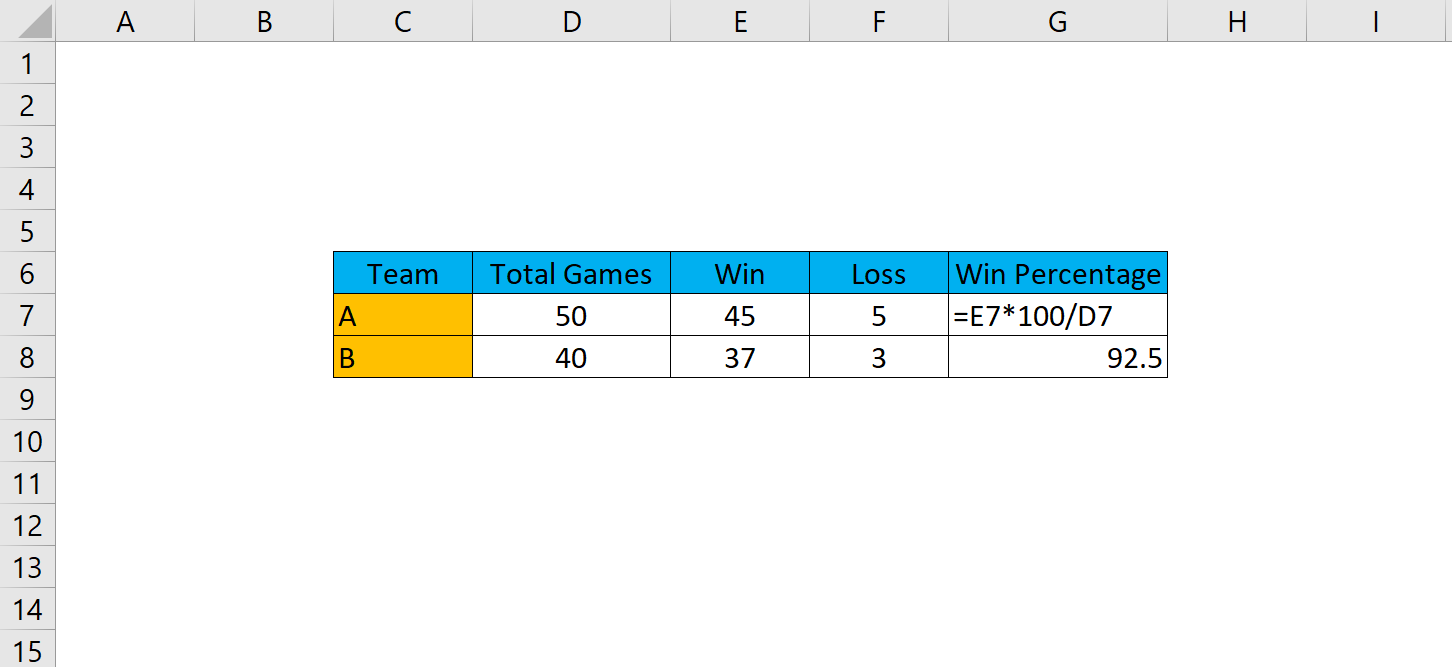
B. Using Excel functions for calculating percentages.
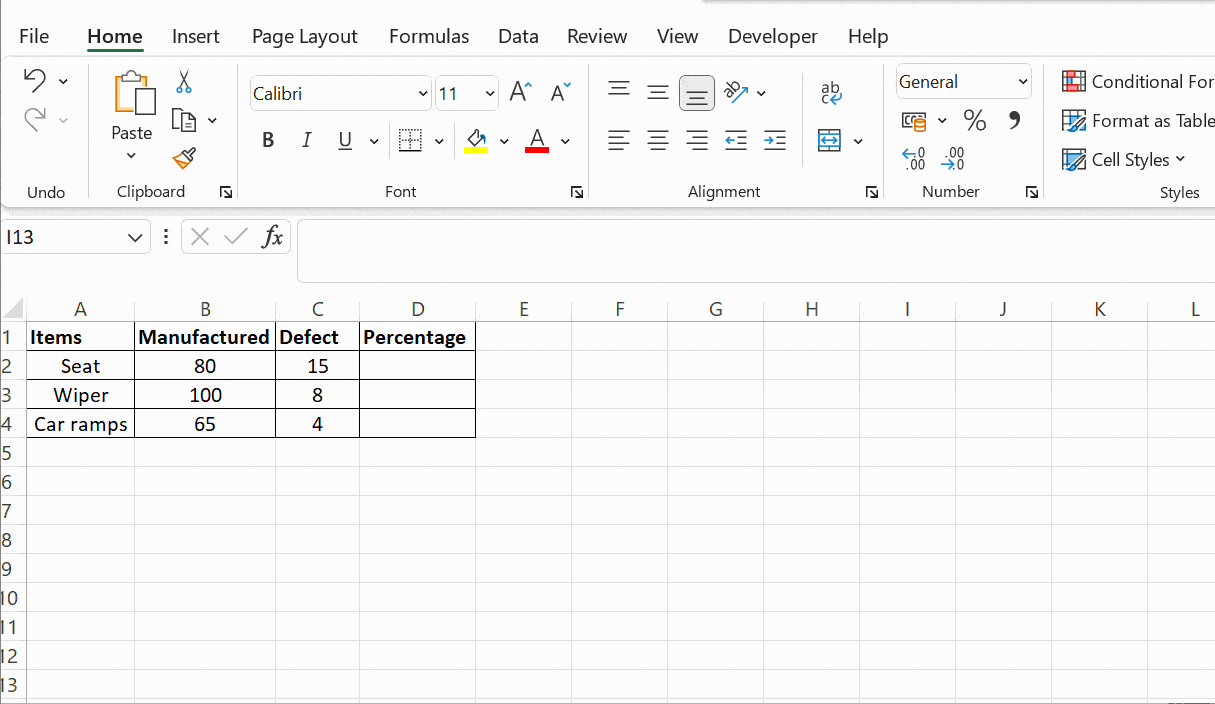
Mastering percentage calculations in Excel is essential for anyone who works with data analysis, finance, or accounting. Excel provides powerful tools and functions that can make percentage calculations quick and easy, and accurate results are crucial for making informed decisions based on data analysis.
By learning how to calculate percentages in Excel, you can improve your productivity and efficiency in your work. You can quickly analyze data, create reports and presentations, and present your findings in a clear and concise manner. This skill is also beneficial for students and researchers who need to analyze data for academic projects.
Furthermore, mastering percentage calculations in Excel can enhance your professional value and career prospects. Employers seek individuals with strong data analysis skills, and Excel proficiency is often a requirement for many job positions.
In conclusion, mastering percentage calculations in Excel is a valuable skill that can help you succeed in your career and academic pursuits. By taking the time to learn and practice, you can become an expert in Excel calculations and impress your colleagues and employers with your data analysis skills.